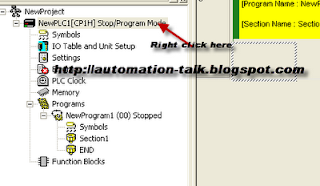Motion Controllers and Servo drives are used in machines for the better controlling and accurate positioning purpose. The one thing which we should keep in mind while installing the motion control panel is to have a safe and healthy environment for the Servo Drive and Motor operation i.e the environment should be free from any Electromagnetic Interference (EMI). EMI can dramatically reduce the performance of the system and can lead to various other problems. In this post, we will see that what practices should be followed in order to have the minimum or zero effect of EMI.
Reducing EMI effect by following Standard Wiring Practices
Generally, all major servo drive and motor manufacturers have their products following CE compliance. But using CE approved components will not guarantee a CE compliant System. The whole depends upon the components In drive, interconnection procedure, and installation method. So we should follow the practices by which the EMI effect can be minimized.
Electromagnetic Interference is generally generated by High frequency switching circuit. EMI generated inside the enclosure is either conducted or radiated back inside the enclosure only, so proper measures should be taken in order to avoid EMI conducted back into the main power source. Below picture illustrates that how EMI is conducted or Radiated back to the main power source.
Steps to Follow for Reducing/Minimizing Conducted EMI Effect
In order to reduce the Conducted High-Frequency noise, an EMI filter should be installed in series with the power supply. This EMI filter should block frequencies causing Interference and also not saturates at the current level required for normal operation. The EMI filter should be installed in such a way that it blocks EMI conduction to main power supply.
Shielded and Screened cables should be used wherever appropriate. Power Supply cables should be kept separate from Signal Cables and all cables should be as short as possible. Ground wires should have sufficient cross-section area in order to minimize the Skin Effect and conduct EMI to ground. Connect the EMI filter properly as shown below.
How to Remove the Radiated EMI Interference:-
Several points should be kept in mind to reduce the radiation of EMI back to the main power source. If there are any holes in the enclosure than the Holes should be as small as possible. Use conducting Gasket at seams of the door. Avoid grounding the Screens/Shield at only one end, doing this can dramatically increase the radiated EMI. If you found any particular cable is creating much EMI than it can be reduced by ferrite beads.
We will summarize the important points below:-
All cables that connect to motor control should be shielded. Input power cable and Motor Output cable should be separate and positioned independently. Grounding must be done properly and all cables should be laid close to the ground plane. The motor cable shield should be connected to a motor ground terminal at motor side.
The above picture shows the standard wiring procedure for better efficiency.
The shield/screen of all cables connected to the control must be grounded to the control by connecting the shield to the control’s “Ground” terminal. The cables include the motor cable, input cables, feedback cables regen/dynamic resistor cables and other control cables.Subscribe to Automation-Talk by Email.
If you strictly follow all the steps told above, then definitely the EMI effect will be minimized and will achieve better efficiency and increased life of your product. In upcoming articles, we will further discuss the more advanced things to eliminate the EMI effect completely from your system. Till then you can subscribe to Automation-Talk by Email to get all latest updates by eMail.